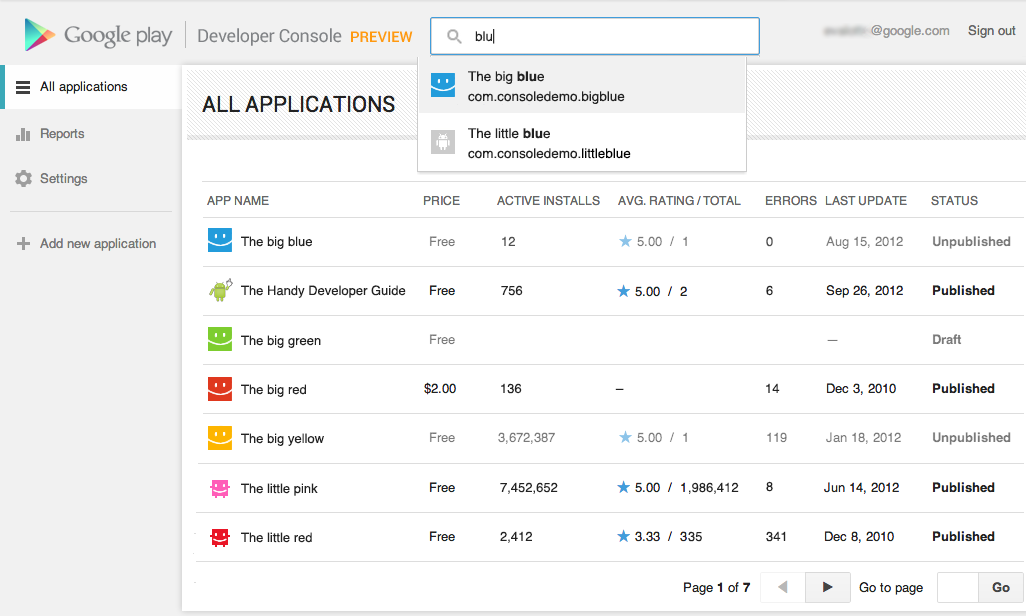public static String[] getSongData(String url) {
String[] mTitle = new String[2];
try {
DocumentBuilderFactory dbf = DocumentBuilderFactory.newInstance();
DocumentBuilder db = dbf.newDocumentBuilder();
Document doc = db.parse(OpenHttpsConnection(url));
doc.getDocumentElement().normalize();
NodeList nodeList = doc.getElementsByTagName("NowPlaying");
for (int i = 0; i < nodeList.getLength(); i++) {
Node node = nodeList.item(i);
Element fstElmnt = (Element) node;
NodeList nameList = fstElmnt.getElementsByTagName("Title");
Element nameElement = (Element) nameList.item(0);
nameList = nameElement.getChildNodes();
mTitle[0] = ((Node) nameList.item(0)).getNodeValue();
NodeList websiteList = fstElmnt.getElementsByTagName("Artist");
Element websiteElement = (Element) websiteList.item(0);
websiteList = websiteElement.getChildNodes();
mTitle[1] = ((Node) websiteList.item(0)).getNodeValue();
}
} catch (Exception e) {
e.printStackTrace();
}
return mTitle;
}
public static InputStream OpenHttpsConnection(String strURL)
throws IOException, NoSuchAlgorithmException,
KeyManagementException {
InputStream inputStream = null;
HttpsURLConnection.setDefaultHostnameVerifier(new HostnameVerifier() {
public boolean verify(String hostname, SSLSession session) {
return true;
}
});
SSLContext context = SSLContext.getInstance("TLS");
context.init(null, new X509TrustManager[] { new X509TrustManager() {
public void checkClientTrusted(X509Certificate[] chain,
String authType) throws CertificateException {
}
public void checkServerTrusted(X509Certificate[] chain,
String authType) throws CertificateException {
}
public X509Certificate[] getAcceptedIssuers() {
return new X509Certificate[0];
}
} }, new SecureRandom());
HttpsURLConnection.setDefaultSSLSocketFactory(context
.getSocketFactory());
URL url = new URL(strURL);
URLConnection conn = url.openConnection();
try {
HttpsURLConnection httpConn = (HttpsURLConnection) conn;
httpConn.setRequestMethod("GET");
httpConn.connect();
if (httpConn.getResponseCode() == HttpsURLConnection.HTTP_OK) {
inputStream = httpConn.getInputStream();
}
} catch (Exception ex) {
}
return inputStream;
}
String[] mTitle = new String[2];
try {
DocumentBuilderFactory dbf = DocumentBuilderFactory.newInstance();
DocumentBuilder db = dbf.newDocumentBuilder();
Document doc = db.parse(OpenHttpsConnection(url));
doc.getDocumentElement().normalize();
NodeList nodeList = doc.getElementsByTagName("NowPlaying");
for (int i = 0; i < nodeList.getLength(); i++) {
Node node = nodeList.item(i);
Element fstElmnt = (Element) node;
NodeList nameList = fstElmnt.getElementsByTagName("Title");
Element nameElement = (Element) nameList.item(0);
nameList = nameElement.getChildNodes();
mTitle[0] = ((Node) nameList.item(0)).getNodeValue();
NodeList websiteList = fstElmnt.getElementsByTagName("Artist");
Element websiteElement = (Element) websiteList.item(0);
websiteList = websiteElement.getChildNodes();
mTitle[1] = ((Node) websiteList.item(0)).getNodeValue();
}
} catch (Exception e) {
e.printStackTrace();
}
return mTitle;
}
public static InputStream OpenHttpsConnection(String strURL)
throws IOException, NoSuchAlgorithmException,
KeyManagementException {
InputStream inputStream = null;
HttpsURLConnection.setDefaultHostnameVerifier(new HostnameVerifier() {
public boolean verify(String hostname, SSLSession session) {
return true;
}
});
SSLContext context = SSLContext.getInstance("TLS");
context.init(null, new X509TrustManager[] { new X509TrustManager() {
public void checkClientTrusted(X509Certificate[] chain,
String authType) throws CertificateException {
}
public void checkServerTrusted(X509Certificate[] chain,
String authType) throws CertificateException {
}
public X509Certificate[] getAcceptedIssuers() {
return new X509Certificate[0];
}
} }, new SecureRandom());
HttpsURLConnection.setDefaultSSLSocketFactory(context
.getSocketFactory());
URL url = new URL(strURL);
URLConnection conn = url.openConnection();
try {
HttpsURLConnection httpConn = (HttpsURLConnection) conn;
httpConn.setRequestMethod("GET");
httpConn.connect();
if (httpConn.getResponseCode() == HttpsURLConnection.HTTP_OK) {
inputStream = httpConn.getInputStream();
}
} catch (Exception ex) {
}
return inputStream;
}